Ingesting refers to selecting one or multiple files and a associating them with an asset you want to create. From the ingest table you can see all the files in the selected storage and also information about each file (file name and ingest status).
All storages connected to Accurate Video are listed in the storage dropdown filter. The content in the ingest table is updated to only show files in the storage you select.
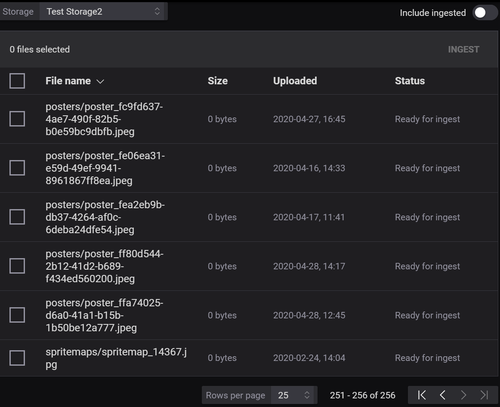
Select the files that you want to ingest. When you click the “Ingest” button a modal window appears. The ingest modal lets you name the new asset. It shows all your selected files and lets you set a profile for each file (type, tag, language).
With our product you also have the ability to ingest sidecar files, such as Baton reports and subtitles. Sidecar files must be ingested in the same ingest job as the main media files.
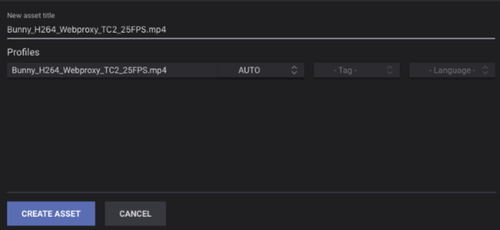
When clicking "Create asset" in the ingest modal, the modal is closed and a success notification is shown. The notification has a link to the ingest job that was created.
The ingest job gets status “Finished” when completed. The ingested asset is listed on the asset page when the ingest job is completed.

This will conclude the guide for ingesting assets using the UI.