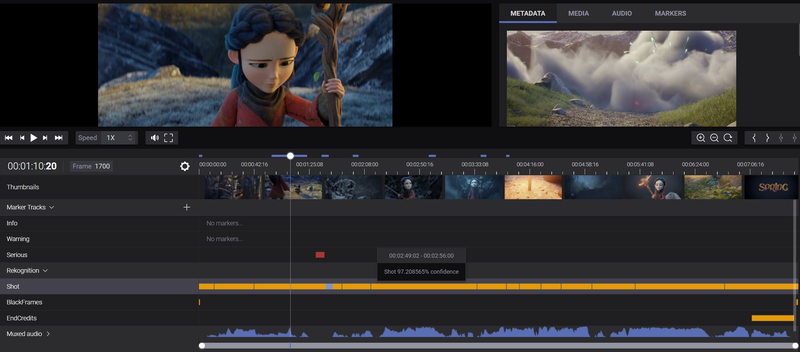AWS Rekognition is a powerful analysing tool that can save you a lot of work. With Accurate.Video you can use rekognition services on already ingested assets through the "Enrich" action. This action will run an enrich job that automatically detects certain elements of your video and present them as markers.
To get started, simply open an asset and click on the "more" menu and "Enrich asset" as shown in the image below:

In the Enrich modal you will find all available AWS Rekognition services:
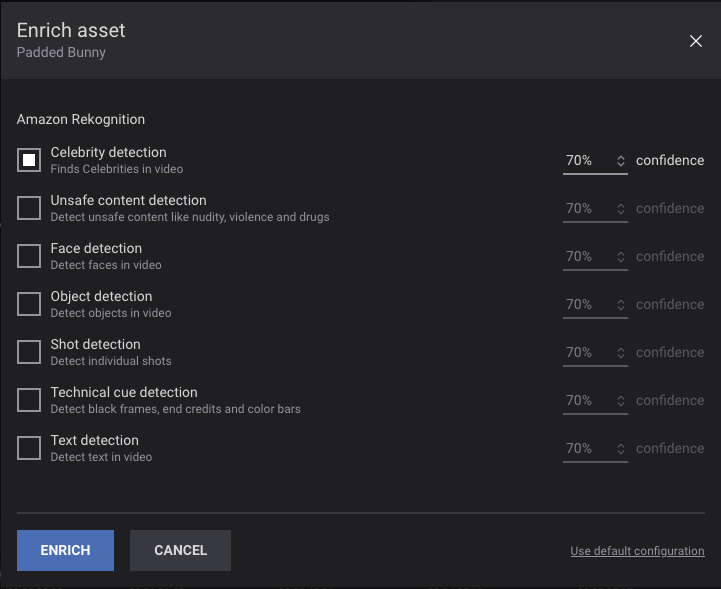
The next step is to click on the checkbox to activate the service you want to use. The current available services comes with a default "confidence" value but you can change this to any value you find suitable. Too low confidence will increase the risk of false positives, and too high will decrease the chance of all shots being detected. Clicking on the "Use default configuration" button will reset all values to default.
The AWS Rekognition services that are currently available with Accurate.Video are:
Shot detection A service that can detect transitions between scenes.Technical cue detection A service that can detect black frames, end credits and color bars.Celebrity detection A service that can find the actor in a scene.Unsafe content detection A service that can detect unsafe content like: nudity, violence, alcohol and drugs.Face detection A service that can detect faces.Object detection A service that can detect objects, locations and actions.Text detection A service that can detect text.When you have finalized your configurations, the next step is to click on the "ENRICH" button, which will trigger a rekognition job with your selected preset. If the particular asset have already been enriched before, a modal will appear, asking you if you want to overwrite the previous rekognition metadata.
When the rekognition job is finished, you can see the end result presented as markers in AV Validate: